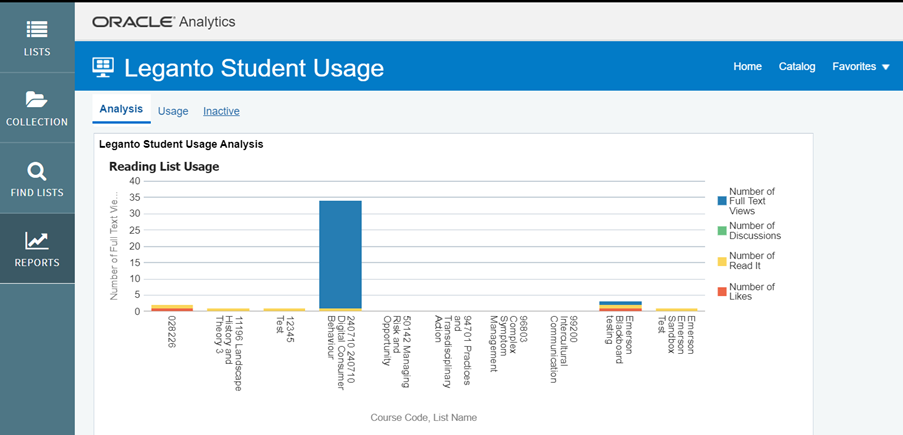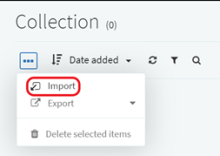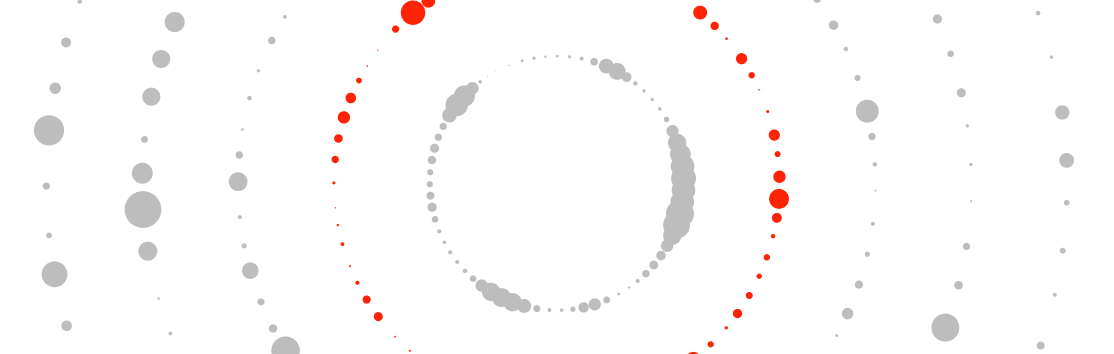Introduction to Reading Lists
Reading Lists allow teaching staff to create, manage and access reading lists in one place and structure them to suit subject delivery. Students are able to access required and recommended readings directly from Canvas.
Adding Reading Lists link to your Canvas subject
- Log in to Canvas
- Select Settings from your subject site menu
- From the tabs, select Navigation
- Drag and drop Reading Lists into course navigation section
- Select Save
Reading Lists will now be accessible from your subject site menu.
Visit Creating and Managing Reading Lists for details on creating your first list. Further information can be found on the Canvas Community Site.
Reading Lists navigation menu
Within Reading Lists the navigation menu includes the following links:
- Lists – Reading Lists’ home page that displays the list of reading lists you own, are a collaborator on and/or that you are watching. You can sort or filter the lists using the filters at the top of the page.
- Collection – is an area to add and store resources that you may want to add to a reading list at a later stage. You can sort or filter the items using the filters at the top of the page.
- Find Lists – Search for other reading lists that you may want to view and/or watch. Suggested lists may appear at the bottom of this page.
- Reports – View usage information about the reading lists that you own or collaborate on.
Adding resources to My Collection
You can add an item from the UTS Library Catalogue, or manually, in the same way that you add these to your reading list.
Reading Lists supports importing files from Endnote and Refworks. Reference files are any files that include references, such as a bibliography section in an essay. Files can be imported at the reading list, section, and citation levels by clicking the Import menu item.
Reports
The Reports tab allows you to see how engaged your students are with your reading list and the resources. Usage information includes the number of views, discussions, reads and likes your list receives.